|
|
Post by merlin on Jan 12, 2011 18:41:07 GMT -5
I just realized that Time Machine has a downside. It only backs up files that changed. Time Machine also overwrites files when your hard drive is full. This means that all your pictures say 10 years ago will be erased to make room for the new Time Machine backups. Is this a fact? That best backup for Photos will be to burn them into a DVD media that is made for archiving. This way, your photos are safe 100+ years from now. You don't want to find out 10 years down the road that you cannot open those pictures. Data in a broken hard drive can still be recovered 90% at a time. Another point in backup is testing it. A good backup is only as good when you are able to restore when you need it. Having said that, I am currently testing my own disaster recover. I purchased an additional HDD for my MBP. It is actually an upgrade HDD (more rotational speed, less battery consumption and more capacity). Let's shall see if I can restore from SuperDuper in conjuction with Time Machine. Having the FileVault enabled proves even more fun.   Upgraded 7200rpm 16mb cache vs 5400 rpm Apple  Currently installed, 7200rpm 320Gb capacity I call it my own disaster recovery contingency plan. I am sure you have one in place. |
|
|
|
Post by merlin on Jan 12, 2011 20:18:10 GMT -5
Well I have some information about the Apple's Time Machine backup. It is not an archival backup.
As it was explained to me...
Time Machine is for disaster recovery, it's not intended for archival backups. The idea is that as you change a file, it keeps a copy of every version that you create. So you can if needed go back to an older version of a file. Similarly, if you delete a file, then you can go back "in time" to when the file wasn't deleted and get it back (although I've never actually tried it). However you can only go "back in time" so far because the disk fills up. Time Machine assumes that past a certain point you're not going to need those files, and it determines that by how much space is on its drive.
BAM!
|
|
|
|
Post by merlin on Jan 12, 2011 22:33:37 GMT -5
My disaster recovery testing worked! MacBook Pro booted and everything as it was. Some thoughts with the cloned Hard drive: 1. My BootCamp partition was not cloned by SuperDuper! 2. MBP boots was looking for the HDD after the "gong". Wait time for complete boot is noticeably longer. The test was somewhat a success and I was able to upgrade the HDD. That's for my future info. I just need to fine tune my backup. How do you backup the BOOTCAMP partition?  Tis for my future project |
|
|
|
Post by merlin on Jan 13, 2011 13:36:12 GMT -5
I figured it out. Winclone it is.
|
|
|
|
Post by merlin on Jan 14, 2011 22:18:23 GMT -5
I recently purchased a 250Gb G-Drive mini to be used for backup of a backup. It is only $69 on sale at my local apple store. Since I have several 500Gb hard drives laying around, why not upgrade it. ;D Warning: Opening the G-Drive case voids' warranty.   Rear 2x FW800 and USB 2.0 connection  Flip the G-Drive and remove all six screws...stickers has to be removed  Slide cover and remove 6 screws on the side with a precision screw driver  Slide PCB out and detached HDD from the PCB board. Replace hard drive Installation is reverse of removal. That is all there is to it. Run your backup. 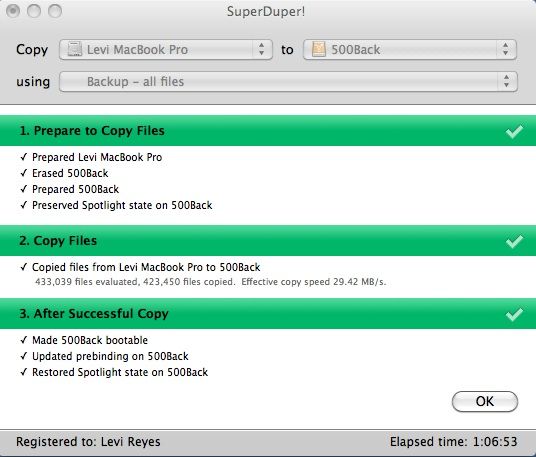 SuperDuper!  Winclone Cheers! |
|